Homeschooling Online Safety

In This Article
• Homeschooling: Rich target for hackers
• Protection layer 1: Parental guidelines
• Protection layer 2: Technology solutions
(No time to read right now? Just want to see the list of things to know? Here you go.)
Introduction
With some kids studying from home due to the Covid-19 situation, many parents are dealing with homeschooling.
 Along with the normal challenges that brings, there are some online safety issues you should be aware of.
Along with the normal challenges that brings, there are some online safety issues you should be aware of.
Unfortunately, there are hackers taking advantage of our “new normal”. They know that regular people don't have Technical Support departments securing their home network, computers, phones, and tablets. However, there are many things you can do to protect your family from digital intruders.
Some of these things are technical solutions and guidelines, while others are rules and procedures you, as the parent, should establish.
The information below covers students of all ages, so some may not apply to younger or older kids.
Parental Guidelines and Solutions
 The first thing you should do is review your school's remote learning policies. These might include both procedural rules and technical restrictions such as using certain software. Make sure you and your student understand the policies.
The first thing you should do is review your school's remote learning policies. These might include both procedural rules and technical restrictions such as using certain software. Make sure you and your student understand the policies.
As the parent, you should set up your own rules for things like allowable times for the student to be online, homework discipline, use of social media and email, and non-school-related video chat.
You should also have a rule about what your kid can and cannot download (ideally you can review these first, since some downloads can bring viruses and other malware with them).
Have a chat with your kid about “social engineering” and how to detect and avoid it. This is when someone calls, texts, or emails, often with some information about your family (to make you drop your defenses), and then tries to get additional information and/or access to something.
Social engineering is very effective because the hacker makes you feel like you're helping (something most of us want to do).Make sure your kids don't interact online with anyone they don't know well. If they have any doubt about someone, they should tell you about it.
Have your kids promise to never share anything potentially sensitive online - no personal info (including address, age, or parents' name), no photos, no social media identities, etc.
For younger kids, especially, they should probably do their remote learning in a “common area” of the house rather than in their bedrooms. And you should keep an open line of communication with them so they feel comfortable reporting anything inappropriate.
Finally, you should monitor your student's overall online activities, and make sure they're not getting burned out from too much time online.
Technical Solutions and Guidelines
 Now that you've set up your parental rules and talked to your kids, there are some technical things you should do. Many of these are good cybersecurity guidelines for anyone at any time, but with kids learning “virtually” from home and with you possibly working from home as well, they're more important than usual.
Now that you've set up your parental rules and talked to your kids, there are some technical things you should do. Many of these are good cybersecurity guidelines for anyone at any time, but with kids learning “virtually” from home and with you possibly working from home as well, they're more important than usual.
Keep Things Updated
The first thing to do is to make sure that you always keep things updated. This applies to desktop and laptop computers, tablets, and phones. It refers to…
The operating system
— Windows or MacOS for computers
— iOS or Android for tablets and phones
Web browsers
Antivirus software
Video-conferencing software (Zoom, Skype, etc.)
Any other software or applications you use regularly
It's critical to keep things updated because hackers are constantly finding security vulnerabilities in the things mentioned above. They exploit those vulnerabilities to steal your personal information or identity, gain access to things like your email, or hack into your bank account. The companies that make the operating systems, web browsers, and other software often become aware of the problems and fix them in newer versions. But if you don't update to the newer versions, you remain vulnerable!
Regularly Run Antivirus Software
 You should be running antivirus software on a regular basis and paying attention to any warnings it provides. Sometimes, like with web browser cookies, these are nothing to worry about. But other times, the warnings are more serious and you'll need to take action.
You should be running antivirus software on a regular basis and paying attention to any warnings it provides. Sometimes, like with web browser cookies, these are nothing to worry about. But other times, the warnings are more serious and you'll need to take action.
Use Separate Accounts
If your family shares a computer or other device, it's a good idea to set up separate user accounts for each person. This can help prevent more widespread damage or data loss if their activity accidentally infects the computer.
Use Good Password Habits
Always use strong passwords. I know it's easier to use your dog's name, but hackers know that, too. See this article for easy ways to use complex passwords that will keep the hackers away. Also, never use the same password in more than one place. (If one site has a data breach, the hackers will try your password on hundreds of other sites.)
Test Your Password
If you want to see how long your password would take hackers to guess, check out this site of a security researcher. You might be surprised (and a little scared, which is good).
Your kids should never share passwords with anyone outside your immediate family. But you should have all of their passwords saved somewhere safe in case you need to gain access to one of their accounts in an emergency.
When setting up online accounts and/or updating passwords, choose good “security questions”. Never use things like your mother's maiden name, the street you grew up on, or anything that could be found on Google. It's OK to make up stuff - as long as you remember what you made up. For example, my mother's maiden name is not Nutterbutter, but many websites think it is.
Turn Off Location Tracking
Make sure location tracking is disabled on your kids' social media accounts and phones, including the camera
For iPhone, go to Settings > Privacy > Location Services > Camera, and set to “never”
For android phones, go to the Camera App > Settings, and toggle location to off
Cover the Webcam
 Cover the webcam with a piece of tape or a sticky note when it's not being used. Even though there's a light that comes on when it's active, hackers figured out how to turn on the camera remotely and keep the light off.
Cover the webcam with a piece of tape or a sticky note when it's not being used. Even though there's a light that comes on when it's active, hackers figured out how to turn on the camera remotely and keep the light off.
Use Monitoring Software
Depending on the age of your kids, you may want to install parental control and monitoring software. A few that have received good reviews from multiple reputable sources are familytime.io and bark.us. They might be worth checking out, but also research alternatives if appropriate. (I don't endorse products or services on this site without explicitly saying so, which I'm NOT doing here.)
Content filters can also be helpful. These are software applications that run on your devices and block certain types of content. Some well-known content filters you could look into are OpenDNS, McAfee Safe Family, and Net Nanny.
Do Video Calls Securely
Since many kids are using video-conferencing software now, it's important to make sure their security settings are correct:
See Zoom's security settings
See Google Meet's security settings
See Facebook Messenger Groups' security settings
Search Safely
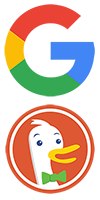 If your kids need to use a search engine and/or look for videos on YouTube, ensure they're doing so safely. Learn how to turn on Google SafeSearch and find out how to enable YouTube's Restricted Mode.
If your kids need to use a search engine and/or look for videos on YouTube, ensure they're doing so safely. Learn how to turn on Google SafeSearch and find out how to enable YouTube's Restricted Mode.
An extra layer of privacy can be achieved for web searching by using DuckDuckGo instead of Google. Its search results are just as good, but it doesn't store info or track you. Plus, it has a funny name and who doesn't love that?!
Use a VPN
Finally, one of the best tips I can offer is to use a “virtual private network” (VPN). This is software (there are free and paid versions) that hides your actual location and prevents certain types of data collection and tracking. Once you install a VPN and start using it, you can usually just forget about it. It runs in the background and you won't notice it's there.
We're preparing a detailed article to help you decide which VPN is best for you, so check back later (or sign up for our free newsletter to be notified when the article is ready.)
Summary
We talked about parental rules and guidelines, as well as some technology-focused solutions that can help you provide a safe online environment. There is a lot of information here but do not feel overwhelmed!
Just pick a few things to try this week, then add a few more each week until you've covered all the things that matter to you and your family.
The coronavirus situation is certainly challenging on many fronts. It's important to protect your family so they can do remote learning from home safely. Hopefully this guide has provided useful information.
Questions?
If you have any questions about improving your family's online safety while homeschooling, please get in touch...
Want More Info Like This?
Get our Free Newsletter
