Protect Your Apple Mac Computer

In This Article
• Macs are not immune to viruses!
• Use safer user accounts & passwords
• Set up a password-protected screen saver
• Learn how to use good computer hygiene
(No time to read right now? Just want to see the list of things to check? Here you go.)
This is part 1 of a 2-part series. Read part 2 here.
Mac Security and Privacy Tips
Computers made by Apple (either MacBook laptops or iMac desktops) are thought to be less prone or even immune from viruses. That was true a long time ago but is no longer accurate.
 As Apple computers (which I'm going to refer to in this article simply as “Macs”) got more popular, they became a larger target for hackers.
As Apple computers (which I'm going to refer to in this article simply as “Macs”) got more popular, they became a larger target for hackers.
Mac owners need to be just as careful and vigilant as owners of Windows-based computers.
Even on Macs, hackers threaten your data, your identify, and your privacy.
Let's talk about things you can do to protect yourself if you use a MacBook or iMac…
Don't Use the “Admin” Account for Non-Administrative Things
As with Windows computers, there are different types of user accounts.
Standard accounts let you do all the things you typically use a computer for while Admin accounts have additional permission levels that are needed for some functions, like installing new software or configuring certain settings.
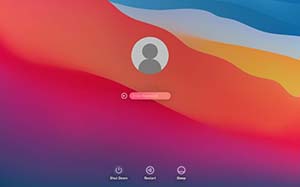 The problem with using an admin account on a daily basis is that if you get infected with malware, it can do a lot more damage because it runs with the higher-level permissions of the admin account.
The problem with using an admin account on a daily basis is that if you get infected with malware, it can do a lot more damage because it runs with the higher-level permissions of the admin account.
It's fine to use the admin account when necessary, but most of the time, it's much safer to use a standard user account.
To create a Standard account, if you don't already have one, follow these steps:
Go to System Preferences > Users & Groups
Click the padlock in the lower left and provide your password
Click the + near the lower left
Make sure “New Account” says “Standard”
Add your full name, login name, and a strong password (see below)
Click “Create User”
While you're in the Users & Groups settings, turn OFF the “Guest” account. Then click “Login Options” near the lower left and make sure that “automatic login” is set to “Off”.
Use Strong Passwords for All Login Accounts (Admin and Standard)
 Weak passwords provide the easiest way for hackers to get into your computer because they have tools that let them try thousands of common passwords in a matter of minutes.
Weak passwords provide the easiest way for hackers to get into your computer because they have tools that let them try thousands of common passwords in a matter of minutes.
You can make things a lot harder for them by using strong passwords. A strong password is just one that is sufficiently long and uses a combination of letters (UPPERCASE and lowercase), numbers, and symbols.
Check out our article about passwords for more details.
Set Up a Screen Saver with a Password
 Enabling a screen saver with a password will lock your computer after a specified amount of time, which is especially useful if you use a laptop in a public place and might leave it unattended.
Enabling a screen saver with a password will lock your computer after a specified amount of time, which is especially useful if you use a laptop in a public place and might leave it unattended.
Follow these steps:
Go to System Preferences > Security & Privacy
Click the “General” tab
Click the padlock in the lower left and provide your password
Click “Require password” and select a time interval (shorter is better)
Once this is set,
Go to System Preferences > Desktop & Screen Saver
Click the “Screen Saver” tab
Choose a screen saver
Select a time interval in the lower left - this is the amount of “idle” time (no keyboard or mouse activity) your computer will wait before turning on the screen saver
The combination of these sets of settings will turn on the screen saver when your computer is idle, and then require a password to unlock it.
Use the Best Antivirus Possible (and it's not what you think)
While there are some antivirus software applications for Mac computers, the best antivirus cannot be downloaded and installed.
It's called “good computer hygiene” and we'll explain what that means.
Even a theoretically perfect antivirus app can't prevent you, the human, from doing things with your mouse or keyboard. Hackers know this, so they've switched tactics.
Now, they don't try to outsmart actual antivirus software, they simply try to trick you into doing something.
 Typically, that's clicking a link in an email or opening an attachment.
Typically, that's clicking a link in an email or opening an attachment.
Email messages and attachments can be made to look innocent while they hide a dangerous secret.
For email links, they might look like they're going to a familiar website, but in reality are taking you to a page the hacker created. As soon as you land on the page, it can infect your computer with a virus or other malware. And because the web page might look like what you expect, you'd have no idea you'd been infected.
Email attachments can likewise look safe, but carry malware that triggers as soon as you open them.
Many of us are now being careful with email from people we don't know and try to avoid clicking links and opening attachments.
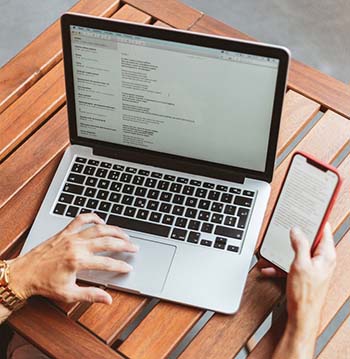 The danger zone, sadly, is in email we get from people we do know, such as family, friends, or co-workers. We're just naturally more inclined to let our defenses down and assume anything they send us is safe to click or open.
The danger zone, sadly, is in email we get from people we do know, such as family, friends, or co-workers. We're just naturally more inclined to let our defenses down and assume anything they send us is safe to click or open.
The problem occurs if that person you know has been hacked, and the hacker took over his email. He could easily compose an innocuous message, attach some malware, and send it to people in his victim's contact list.
Even though it's a hassle, the safest thing to do when you get an email with a link or attachment is to contact the sender via phone or text message (if they really did get hacked, the hacker is monitoring email). Then ask if he really did send that email and is sure the link / attachment is safe.
Just because a link looks like it's going somewhere safe or an attachment looks like a PDF, Word doc, or video file does NOT mean they are what they seem to be. The best antivirus for things like this is YOU!
Conclusion
Using an Apple Mac computer no longer provides any extra protection against viruses or other malware.
The best way to stay safe is to lock things down as much as possible and to also practice good computer hygiene. We've shown you how to do these things.
Get in touch if you have any questions.
This is part 1 of a 2-part series. Read part 2 here.
Want More Info Like This?
Get our Free Newsletter
